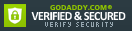Advertisement
Blog Archive
- ► 2021 (1)
- ► 2019 (3)
- ► 2017 (1)
- ► 2016 (7)
- ► 2015 (5)
- ► 2014 (26)
- ▼ 2013 (40)
- ► 2012 (34)
How Use External Styles on Yamaha PSR-s910 / s710
How to use external styles into Yamaha PSR S910 and Yamaha PSR S710
Dear norCtrack users, in this article we will tell you how to use external styles into yamaha psr s910 and yamaha psr s710.
It's quite easy and convenient. There are several ways to play external styles into Yamaha PSR S910 / s710. We'll tell you one way to use your new yamaha psr s910 styles.
To use your new styles into your Yamaha PSR s910 / s710 you need to have:
- Yamaha PSR s910 or Yamaha PSR s710
- External Style to your keyboard
- Computer
- USB Flash (USB Stick)
Join and download free Yamaha PSR Styles and Expansion Pack in this Facebook Group...
So, get down to work. It's very simple. For a start, we need to format our USB Stick directly with Yamaha PSR s910 or PSR s710.
STEP 1
Formatting USB Stick on Yamaha PSR s910 or s710
it's important:
The format operation deletes any previously existing data. Make sure that the media you
are formatting does not contain important data. Proceed with caution, especially when
connecting multiple USB storage medias.
- Insert a USB Flash for formatting into the [USB TO DEVICE].
- Call up the operation display. [FUNCTION] → [J] UTILITY → TAB [<-][->] MEDIA
- Press the [A]/[B] buttons to select the USB device to be formatted
from the device list. - Press the [H] button to format the device/media.
STEP 2
Load styles from computer to USB Stick
- Insert USB Flash into your computer USB port.
- Copy your NEW Yamaha Styles from computer
- Paste styles to USB Stick
STEP 3
Use your styles into your Yamaha PSR s910 or s710
- Insert USB Stick into your Yamaha PSR s910 or Yamaha PSR s710
- Press [USER] button on the Styles section
- Use TAB [<-][->] to go the USB tab.
- Use [A]-[H] buttons to select your new style
- Play
Enjoy with your new yamaha PSR S styles!