Advertisement
Blog Archive
- ► 2021 (1)
- ► 2019 (3)
- ► 2017 (1)
- ► 2016 (7)
- ► 2015 (5)
- ► 2014 (26)
- ▼ 2013 (40)
- ► 2012 (33)
How Use External Styles on Yamaha PSR-3000
How Use External Styles on Yamaha PSR-3000 / 1500
Dear norCtrack users, this tutorial will show you play External Styles on Yamaha PSR-3000 step by step. It's actually pretty simple. Below I will describe all the possible ways to done it.
To use the new style into your Yamaha PSR-3000 you need to have:
- Yamaha PSR-3000 digital keyboard
- New Styles to Yamaha PSR 3000
- Computer
- USB Stick or smart media card
Join and download free Yamaha PSR Styles in this Facebook Group...
There are several ways play External Styles to Yamaha PSR-3000:
- Using styles with USB Stick
- Using Styles with Smart Media Card
Мethod №1 - Using styles with USB Stick:
A new USB Stick or one which has been used with other devices
may not be immediately usable with the PSR-3000/1500. If the USB Stick inserted in the instrument’s USB slot cannot be accessed by the instrument, you will need to format the USB Stick for the instrument.
STEP 1.
Formatting USB Stick on Yamaha PSR-3000
it's important:Formatting a USB Stick completely erases all data on the card. Make sure that the USB Stick you’re formatting does not contain important data!
- Insert a USB Stick for formatting into the Yamaha PSR 3000 USB Port.
- Call up the operation display.
- Press [FUNCTION] button
- Press [I] Button to go the "UTILITY" menu item
- Use the "TAB" [<- ] / [ -> ] button to go "MEDIA" tab
- Press the [A] [B] buttons to select “USB”
- Press the [H] button to format the USB Stick.
STEP 2.
Load YAMAHA PSR 3000 STYLE into the USB Stick
- Insert the USB Stick into your computer
- Select your new style(s) to your Yamaha PSR 3000 / 1500
- Copy than paste selected styles to your USB Stick
STEP 3.
Using Style (with USB Stick) on Yamaha PSR 3000
- Insert the USB Stick into your Yamaha PSR 3000 / 1500
- Click [USER] button on “STYLES” section
- Press the "TAB" [<- ] / [ -> ] button to select the “USB” Tab
- Use [A]-[J] buttons to select style
- Play
Мethod №2 - Using Styles with Smart Media Card:
A new SmartMedia card or one which has been used with other devices
may not be immediately usable with the PSR-3000/1500. If the SmartMedia
card inserted in the instrument’s card slot cannot be accessed by the instrument,
you will need to format the card for the instrument.
it's important
- Formatting a SmartMedia card completely erases all data on the card. Make sure that the SmartMedia card you’re formatting does not contain important data!
- The SmartMedia cards formatted with this instrument may become unusable with
other instruments.
STEP 1.
Formatting SmartMedia card on Yamaha PSR-3000
- Insert a SmartMedia card for formatting into the card slot.
- Call up the operation display.
- Press [FUNCTION] button
- Press [I] Button to go the "UTILITY" menu item
- Use the "TAB" [<- ] / [ -> ] button to go "MEDIA" tab
- Press the [A] [B] buttons to select “CARD.”
- Press the [H] button to format the SmartMedia card
.
STEP 2.
Load YAMAHA PSR 3000 STYLE into the SmartMedia card
- Insert the SmartMedia card into your computer (make sure that your computer have the SmartMedia card slot)
- Select your new style(s) to your Yamaha PSR 3000 / 1500
- Copy than paste selected styles to your SmartMedia card
STEP 3.
Using Style (with SmartMedia card) on Yamaha PSR 3000
- Insert the SmartMedia card into your Yamaha PSR 3000 / 1500 SmartMedia card slot
- Click [USER] button on “STYLES” section
- Press the "TAB" [<- ] / [ -> ] button to select the “SmartMedia” Tab
- Use [A]-[J] buttons to select style
- Play
If you did everything correctly, you can use your NEW YAMAHA PSR 3000 STYLES.











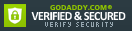
Comments
RSS feed for comments to this post